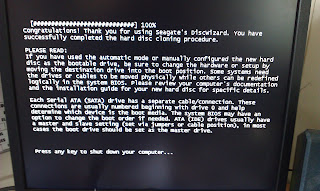I've been using Windows 8.1 for a few months now, after opting to use the new operating system for my new PC, despite my initial hesitation. Since the launch of Windows 8, there has been a lot of negative feedback from the community, primarily from desktop users feeling left out in the cold after Microsoft's shift in focus to a mobile/touch centric UI. With the release of Windows 8.1, Microsoft made some concessions towards desktop users and with the imminent release of the 8.1 Update, it appears as though they'll be making a lot more. So, before the 8.1 Update is released, I thought I should finally get around to publishing my experiences with Windows 8.1 as it currently stands.
Modern UI
Let's get this out of the way first. The Modern UI (née Metro) seems to be the biggest bugbear for those who have criticised the OS. I'm not going to lie, there are some real problems I've found when working with the UI daily, but I'll highlight some positives first.
- I prefer the welcome/log in screen in Windows 8 to previous versions. The full screen graphic that changes depending on the theme of the last user to have logged in is a nice touch.
- When first reading about Windows 8, I thought I would hate the Start Screen, however I actually find it's a more visually pleasing way to have quick access to applications I use regularly. For programs that aren't pinned to it, all I need to do is start typing the name until it appears in the search results on the right hand side of the screen, which is actually very similar to how I used the "classic" start menu in Windows 7. The live tiles make for a great idling screen, especially after I was introduced to the Steam Tiles application; I can have live tiles for my favourite games, displaying my achievements. However, I don't spend a great deal of time looking at it when I use the machine; most of my time is spent on the desktop.
- I like the visual design of the Modern UI and the OS, for example, I find the Facebook application much more pleasant to use than the website; it's far less cluttered! Outside of the Modern UI (using the traditional desktop environment) I think the styling of UI elements (like window borders) also feels a lot cleaner.
Now, the negative aspects, and I apologise if I'm repeating a lot of the criticisms levied against the OS:
- There is a distinct clash between the Modern UI and the traditional desktop environment, not just in style, but user experience too. For example, some actions on the desktop will result in a Modern application launching and taking over the whole screen, which is very disconcerting.
- Following on from the last point, it's frustrating that Modern apps can only be used either in full screen or half a screen. This sort of interface restriction would probably feel right at home on a touch screen device, but it's a poor alternative to a truly windowed application. It's just about acceptable on my three displays, where I can relegate the Facebook or Evernote applications to half of one screen, but I could imagine working with a single display that this would get tiring very quickly.
- The "hot corners" for accessing the "Charms" menu or the task switcher were initially a nightmare to use with multiple displays. For example, if I wanted to access the Charms menu on the middle display, I have to move the mouse pointer into the top right hand corner. However, I would occasionally overshoot it, resulting in the activation of the task switcher on the right display, which then locks the pointer to that screen. While I don't use the hot corners all that often, I have discovered a reliable method for accessing them when necessary: approaching the corner by first moving the mouse pointer to the top of the relevant screen, then horizontally across. So far, this has worked every time I've tried it.
- Shutting down the system is problem area that has been slightly improved with Windows 8.1. With the original release of Windows 8, you had to use the Settings Charms menu to access the shutdown/restart options. With the return of the Start button in 8.1, you are able to right click it to access a raft of useful shortcuts, shutting down and restarting included. Of course, it's worth mentioning that with modern PCs, it has been possible for some time now to initiate a graceful shut down via the power button on the case thanks to ACPI.
I have managed to get used to the foibles mentioned above, even discovering workarounds or new ways to interface with the system in some cases, but I do believe I'm a special case (or so I've been told... heh). I have worked with many different GUIs over the years (Windows 3.11 through 8, OS X, Gnome 2 and 3, Unity, KDE, XFCE; the list goes on), so I feel I'm more suited to adapting to strange new UIs. However, I'm not sure about the rest of the population. Maybe the update to Windows 8.1 that's due in the coming months will help; there are supposedly changes to the UI that allow Modern applications to better coexist with the Desktop.
OS Functionality and Behaviour
Now I'll move on to other points of interest, both in terms of OS features and some issues I've experienced relating to my specific set up.
- I really like the new Task Manager; it's far superior to previous iterations. CPU, memory, disk and network usage are visible, with elements being highlighted by changing colours to depict different levels of utilisation (red being high). In addition, the process list forms more of a tree, to visualise the different processes spawned by each application running.
- I was impressed with how many devices the OS recognised before I had installed any drivers myself. Specifically, having the network adaptor working is extremely useful. This might just have been because Asus built the motherboard using well supported NIC, but either way it made getting the rest of the system set up much easier.
- There's so much more out-of-the-box functionality; for example: more audio and video codecs/formats are supported and there's a built in PDF reader. However, all the support is achieved via Modern applications, so by default when I click a supported file, the relevant Modern application is launched. As mentioned before, this takes over an entire screen, which is a jarring experience if you just want to preview a photo. I have since switched the file associations so that this doesn't happen; for example using the old Windows Photo Viewer instead of the newer Photos app.
- I had some issues with the operating system's Fast Boot feature. I noticed that the Event Viewer had some "unexpected shutdown" errors, despite my always having properly shut down the computer. This culminated in the OS eventually deciding to perform a run of chkdsk at boot, which was the final straw. I ended up disabling Windows 8's "Fast Startup" feature and the offending log entries disappeared. I can't say I've noticed much of a difference to boot times either.
- Search, in it's default configuration isn't particularly helpful. Previously, in Windows 7 you could search for applications, files and folders simply by accessing the Start menu and beginning to type; results would begin to appear the moment the first key was pressed. I haven't found a way to mimic this behaviour in Windows 8.1; the best I can do is simply to disable the Bing integration. Another problem I had with search was it doesn't seem to actually find any of my documents; I may have to tweak the indexing configuration, but I'm shocked that nothing ever appears.
- Microsoft need to work on the OS updates system. I always configure Windows to simply notify me about updates so I can download and install them at my convenience; the last thing you need while playing an FPS online is your system to start downloading, let alone install, updates! The problem I find in Windows 8.1 is the only time I'm notified of the updates is at the login screen; there is no little notification in the system tray on the desktop, nor any option to install them when I shut down my PC. This has resulted in me not applying critical updates for several days after release; not good. Other sources have informed me that if you have the operating system automatically apply updates, it will force a reboot with no option of delaying it, which would be far more frustrating experience. I feel like this would be easy enough to fix; all Microsoft would need to do is implement system tray notifications again.
- Windows backup has changed; there is no longer any way within the UI to schedule a system image backup. It is possible to manually create one, but scheduling requires a manual step to add the relevant command to "Scheduled Tasks".
- One of the great features of UNIX-based operating systems is the ease at which user data can be stored on a different file system to your operating system; you simply mount a volume at
/home. In Windows, the simplest way to achieve a similar arrangement is to move the user data and symlink to it. It's worth noting that the "proper" method to move each individual user directory as it's created (e.g.C:\Users\peter_000) and not the top-levelC:\Usersdirectory; the latter can cause problems with system upgrades later on. - After a reboot, the Corsair Link software failed to find my H80i, despite being connected to a powered USB port (via the NZXT IU01). After some searching, I found a guide suggesting some registry edits that would solve this issue. The problem appears to be related to new power management techniques Windows 8.1 tries to employ with connected USB devices. Sure enough, once I had followed the guide, I was able to manage my H80i again.
- During the installation of Steam, the progress indicator hung at "Creating Shortcut"; I was simply able to kill the installer and start Steam as normal.
- The utility I use for controlling my graphics card, Sapphire Trixx, will eventually crash after a few hours of running in the background. No error is thrown, it just becomes unresponsive, which results in Windows ending the process.
With all the points of contention I have with the OS, you might be surprised to hear I'm actually finding it an OK experience to work and play with. After I'd spent the time customising the Start Screen to my liking, installed all my necessary applications and switched my user account to drop me to the desktop at log in, it felt just as much a home to me as my Windows 7 environments do. I'm looking forward to the improvements that the 8.1 Update will bring; it seems to be addressing some of the issues I've outlined above with the Modern UI. I eagerly await the next Patch Tuesday!