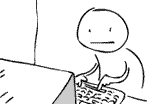I finally did it! I bought myself a HTC Vive! On the 4th of August 2016, I became the proud owner of my very own virtual reality kit...
I was so excited when it arrived during the middle of the day, which was problematic because I still had work to do. However, I soldiered on and once the end of the day rolled around I quickly opened the box... First thing that hit me was the odour; that wonderful new consumer electronics smell, but this was different somehow. Almost like I was smelling the future!
I have to apologise for not providing any photos of the un-boxing process; I was pretty damn excited about the new arrival and I didn't want to waste any time getting the the thing set up! As it turns out, I really needed it... But I'll get onto that in a moment, first here's what's in the box:
- The head-mounted display (HMD).
- A pair of controllers, complete with USB cables and chargers.
- Two base-stations/lighthouses, with wall-mounts, power supplies and a link cable.
- Link box and a power supply.
- HDMI and USB cables.
- In-ear headphones.
- Two cloths for lens cleaning.
I may have missed something, but I think that's the majority of it! Now, onto the details of getting the Vive working!
Initial Setup
So, essentially, the Vive is pretty easy to set up:
- Set up base stations.
- Connect the link box to your PC.
- Connect the HMD to the link box./li>
- Run the room setup routine.
Because I wasn't sure how the lighthouses would work in my office, I came up with a novel technique for testing their placement: I carefully positioned one on top of the bookcases, the other balanced on a stack of boxes on top of my PC... I'm not usually as precarious as this, and I was extremely paranoid about knocking the base stations over, but I wanted to be sure the whole system worked before I went ahead and drilled holes in the wall!
The next step was to connect the link box to my PC. Fortunately for me, my 970 has just enough ports for me to connect the HDMI cable; the two DVI ports and single DisplayPort are each connected to a monitor already. With the display connected, I plugged in the USB cable, powered up the box and connected the HMD and watched all the various drivers install.
Error 108
So, at this point, I'm practically sick with excitement. I fire up SteamVR to set up my play space and...
Error 108: Headset not found
Huh. No matter, I thought, I'll just try to fire up SteamVR again. Error 108. Shit. This wasn't good. So, I started Googling around and I found out that error 108 could be related to driver problems or worse, a DOA headset. However, I was fairly certain I didn't have a broken HMD as the PC had recognised the new device; all the drivers installed when I first connected it, and I could also see an "HTC Vive" entry in my device list:
So, after some further research, I found a few tips that might help:
- Rebooting the headset.
- Completely disconnecting everything and reconnecting.
- Trying another USB port.
- Removing all the USB drivers related to the Vive and starting the whole installation process again.
I tried all of the above suggestions, none of which worked, but the troubleshooting process introduced me to a sweet little application called USBDeview. This allowed me to see was all the USB devices that had ever been connected to my PC and I used this application to forcibly remove all the USB drivers that had been installed recently.
A quick aside: have you ever noticed how Windows will see a new device each time you connect it to a different USB port? Over the years, I've ended up with a Razer Megalodon, Razer Megalodon-2, Razer Megalodon-3, Razer Megalodon-4 and even a Razer-Megalodon-5 listed as my audio device... Using USBDeview, I was able to see all the instances of this device and remove them all; this was a completely unnecessary step in fixing my Vive, but it allowed me to fix this particular bugbear of mine!
After several hours of tearing my hair out and it drawing late in the evening, I was ready to throw in the towel and (shudder), raise a support ticket, until I found one last suggestion... Executing Steam with the "Run as administrator" option. Now, I had tried running Steam in my admin account, as opposed to using my regular "limited" account, but I hadn't tried this. Sure enough, when I used this option and launched SteamVR, my headset was detected! I can't tell you how elated I was to see the SteamVR application finish loading and show all the connected devices:
Room-Scale?
With the Vive finally working I quickly got to setting up my space. There are two options here:
- Room-Scale - this is the ideal option. You have the ability to literally walk about in the play space and certain titles require it (e.g. Job Simulator and Fantastic Contraption). In order for this to work, you need a minimum of 1.5m x 2m of space available.
- Standing Only - if you have less than the minimum space, you can configure the Vive in this mode. Some titles will work fine with this setup (e.g. The Lab), especially if they're seated experiences (e.g. Elite: Dangerous).
I thought I'd be able to get away with a room-scale setup in our office, but it turned out I was wrong... It was standing room only for me, which was frustrating because two of the games I'd received as part of the Vive bundle required a room-scale setup; Fantastic Contraption and Job Simulator. However, despite the disappointment, I kicked off the tutorial to get myself acquainted with the system.
I had heard how accurately the Vive's controllers were tracked, but I almost couldn't believe how easily I was able to pick up the pair of them as they hung suspended in the air of the Aperture Science testing chamber (they were on the office desk)! After being introduced to the system by a helpful Core I spent a good few minutes messing with the different mechanics available to me. To be honest, I was blown away by even this "simple" demonstration. The sense of scale in the testing chamber was amazing, and I found myself giggling like a school-child at my ability to inflate different colour balloons, bat them away and zap them with a laser! I had to share the experience with my wife immediately, and she too was soon enjoying herself by creating colourful balloons and sending them drifting away from herself.
The thing we both agreed on was how impressive the sense of scale was "inside" the Vive... After both of us took the HMD off, we experienced a powerful feeling of disorientation; similar to the sensation of waking from a particularly vivid dream. What I've found interesting, is that over the past month or so since I've been using the Vive, I think this sensation has lessened. After particularly long sessions, there's a slight feeling of detachment, but I think my brain has become more used to being transported "between worlds". After the successful test run with the tutorial software, I fired up Valve's The Lab and tried out a couple of the activities available there; the archery scenario was particularly fun! However, by this time, it had gotten very late, so I packed up for the evening, with a plan to return to the world of VR as soon as possible!